Quick Links
-
Activate Pixel 9's Power Save Mode
-
Lower the Screen Brightness
-
Activate Adaptive Battery
-
Activate Dark Mode on Your Device
-
Disable Location Services for All or Certain Applications
-
Turn off the Smooth Display feature of your Pixel 9
-
Turn Off Always-On Display
-
Disable 5G and Activate 4G
Regardless of whether you're satisfied or frustrated with your Google Pixel 9’s battery performance, several strategies can help stretch out the battery life. Utilizing these integrated tools allows you to preserve power and keep using your device without needing to recharge frequently.
Activate Pixel 9's Battery Saver Mode
Like all other Android phones, Pixel 9 offers a battery-saver mode that you can use to extend the battery life. This mode limits apps and features to conserve battery. Some things it does are dimming the wallpaper, turning off location services when the screen is off, preventing apps from running in the background, turning on dark mode, and so on.
To activate the mode, go to the Settings app on your device. Navigate through the options until you find "Battery," then tap on it. Next, pick "Battery Saver" and enable "Use Battery Saver."
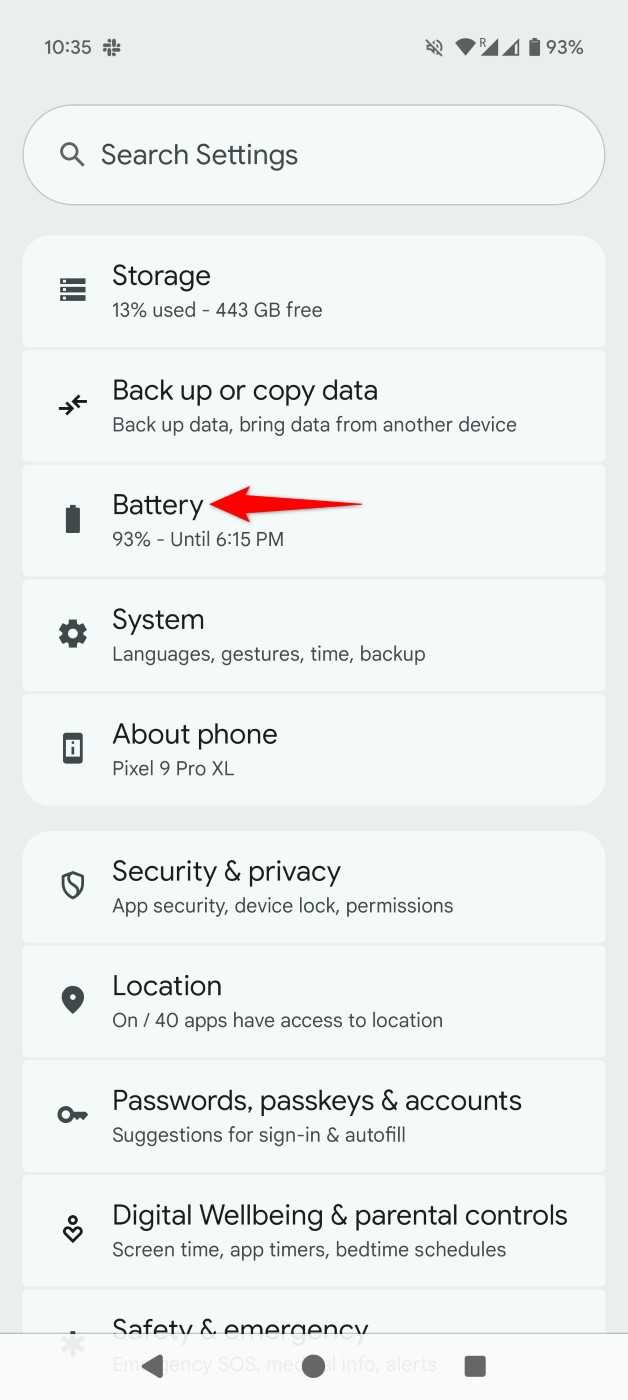
Along with the Standard Battery Saver feature, the Pixel 9 also includes an Enhanced Battery Saver option designed to extend your device’s battery life even further. Keep in mind that this enhanced setting imposes additional limitations on app operations and functionalities of your phone.
Lower the Screen Brightness
Another way to conserve battery on your Pixel 9 is by lowering the screen brightness. This is because the brighter your screen is, the more battery juice it uses. If you aren’t outdoors, it’s a good idea to lower the brightness without compromising on anything.
To do that, swipe down from the top of your phone’s screen. You’ll see the brightness slider at the top. Drag this slider to the left to decrease the brightness.
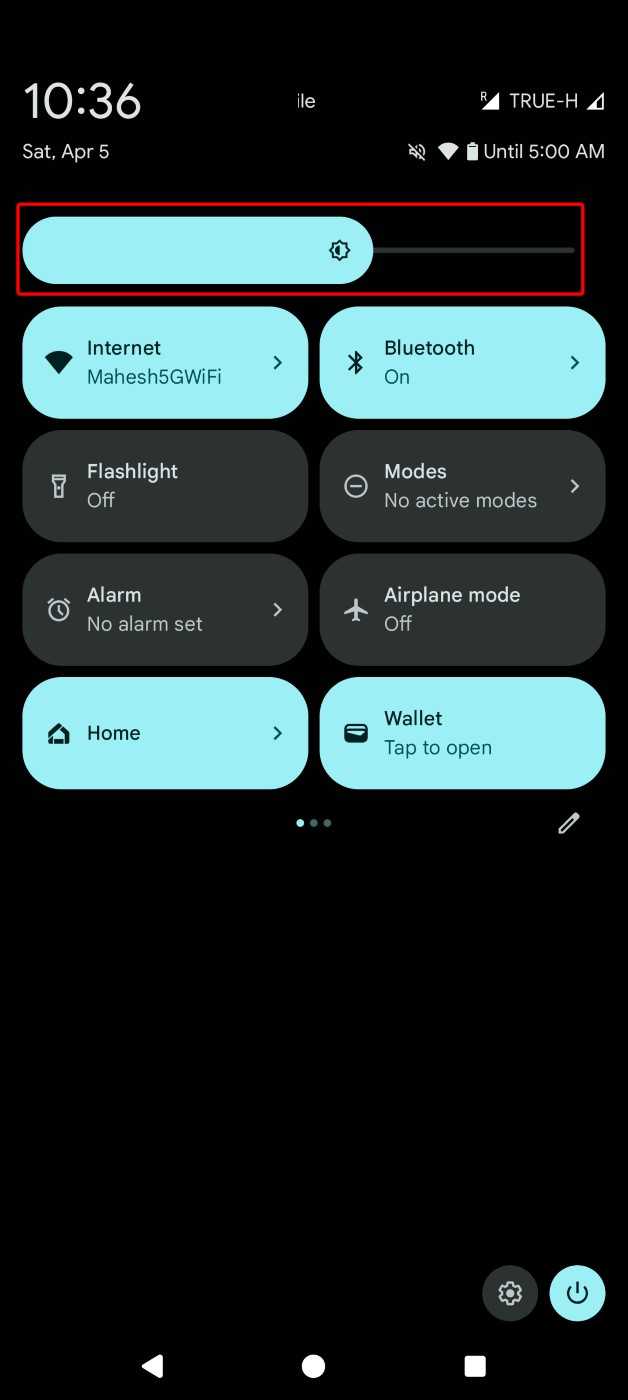
You can make your phone automatically adjust the screen brightness for you. To activate this option, go to Settings > Display & Touch and switch on "Adaptive Brightness."
Activate Adaptive Battery
Pixel 9 offers an adaptive battery feature This function adapts based on your smartphone usage patterns and fine-tunes app settings to enhance battery efficiency. However, this could potentially decrease performance levels and cause notification delays.
To activate this feature, navigate to Settings > Battery > Battery Saver. Then tap “Adaptive Battery” and enable “Use Adaptive Battery.”
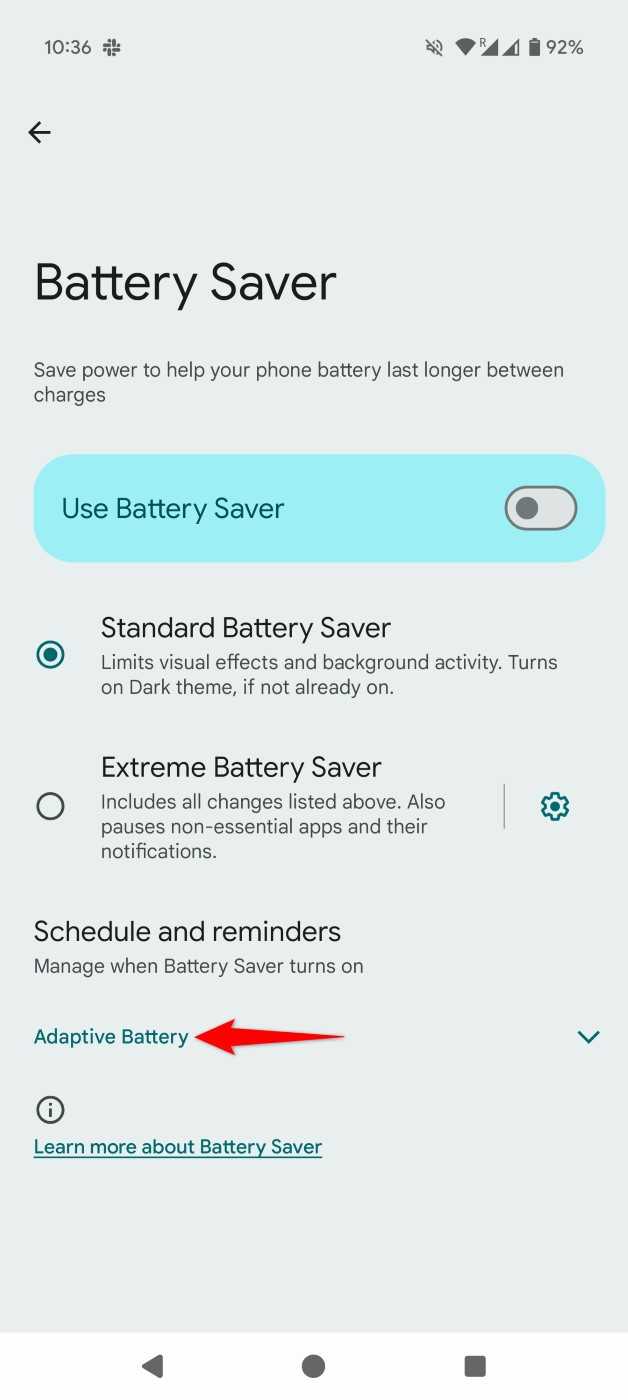
Activate Dark Mode on Your Device
Activating dark mode on your Pixel 9 can help marginally save battery power. To switch it on, go to Settings > Display & Touch and activate the "Dark Theme" option.
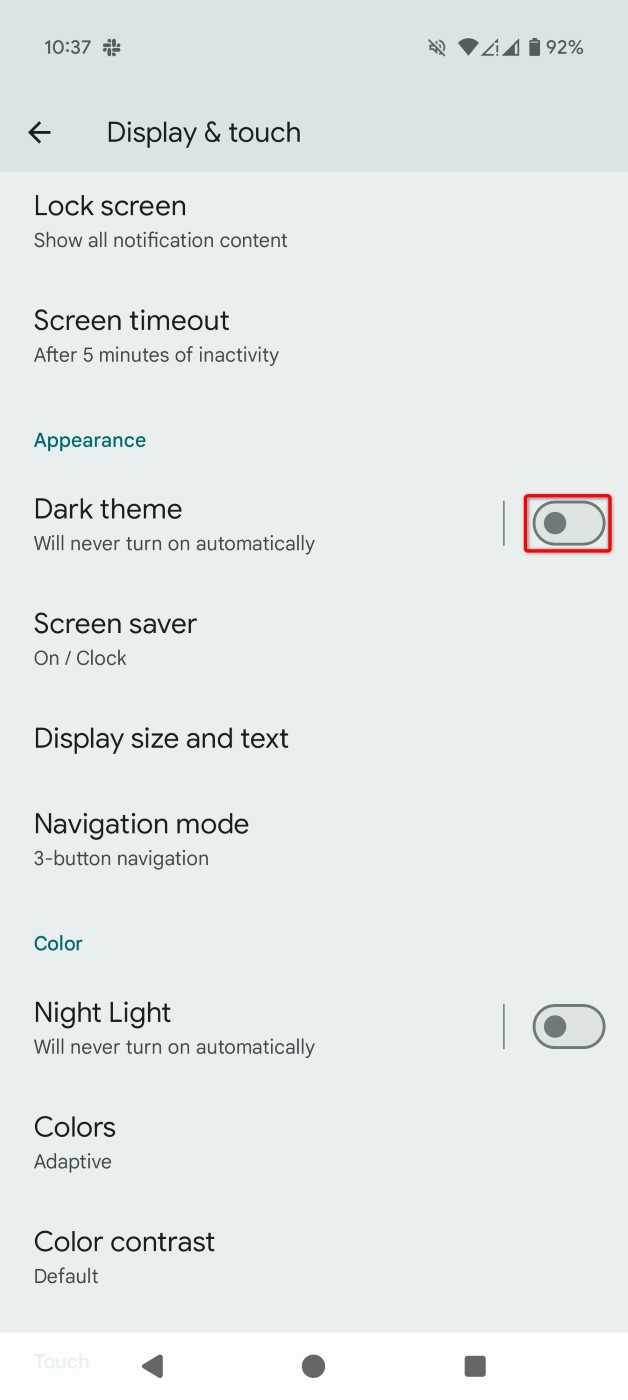
To activate automatic dark mode according to your preferred timetable, press "Dark Theme," then pick "Schedule," followed by selecting either "Activates at Specific Hour" or "Becomes Active from Dusk till Dawn." Should you opt for the first choice, hit "Set Start Time" to specify when the dark theme kicks in. Next, touch "Set End Time" and decide when the display transitions back to light mode.
Disable Location Services for All or Individual Apps
Location services significantly drain your battery because they utilize your device’s GPS to determine your position. Numerous applications employ this function to pinpoint your whereabouts. To conserve power, you have the option to disable this feature entirely or selectively restrict certain apps from accessing it.
To turn off location services completely, navigate to Settings > Location and turn off "Use Location." This stops all your applications from accessing location services.
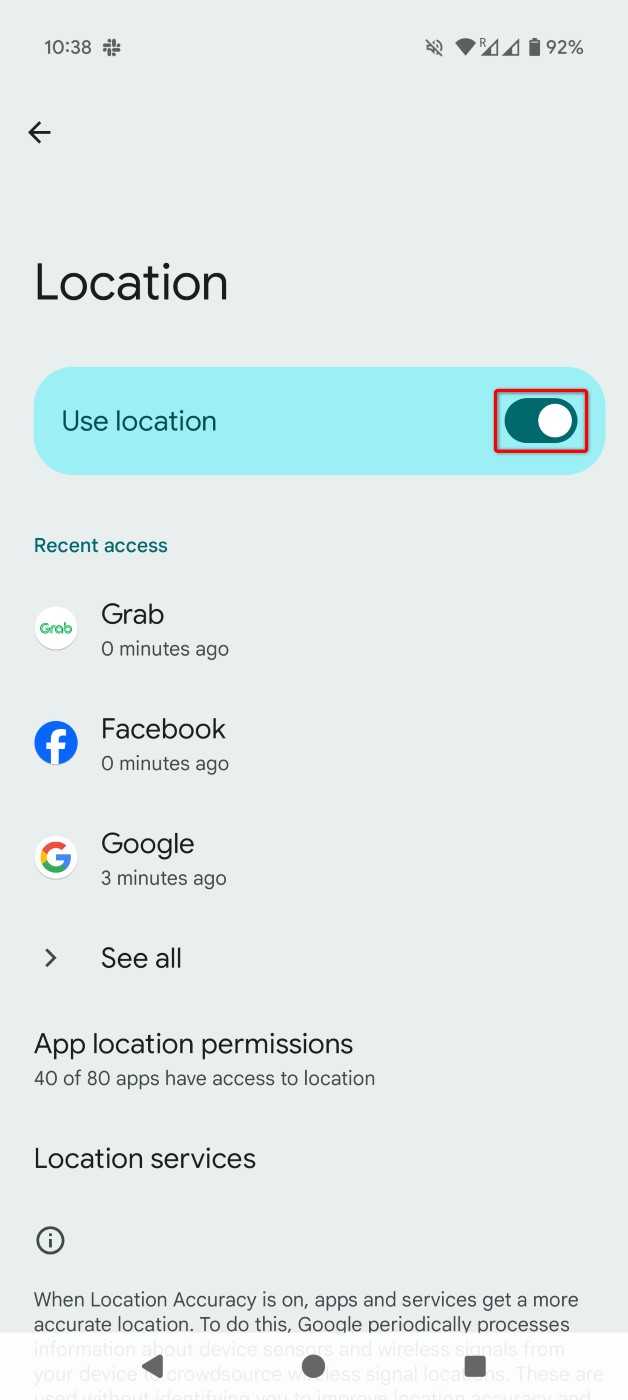
To deactivate this feature for a particular application, go to the Location screen and tap “App Location Permissions.” From the list, select your desired app and choose “Don’t Allow.”
Turn off the Smooth Display feature of your Pixel 9
The Pixel 9 includes a Smooth Display feature that adjusts the screen refresh rate up to 120Hz, providing a smoother experience. However, this enhancement leads to increased battery consumption.
To disable the feature, go to Settings > Display & Touch. At the bottom of the menu, deactivate “Smooth Display.”
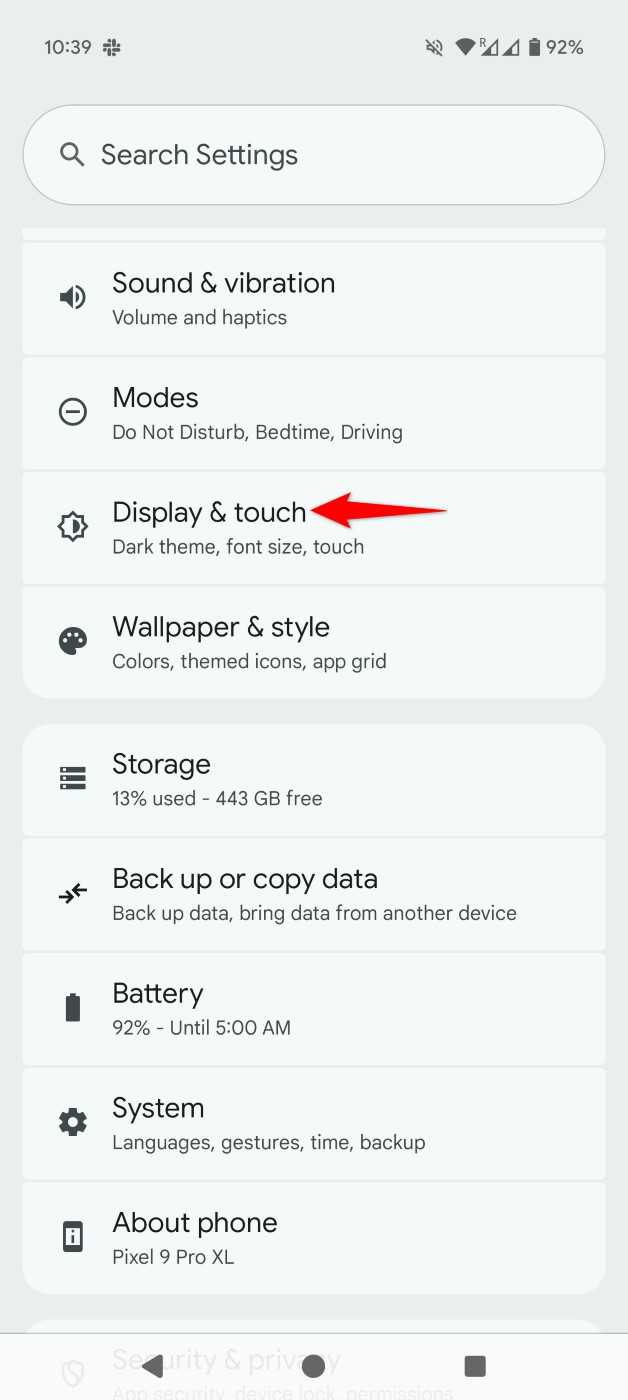
At a later time, you can restore the feature by switching on the toggle.
Turn Off Always-On Display
The Pixel 9 offers a feature that keeps the display constantly illuminated to show you the time along with some additional details. Because the screen stays powered on all the time, it consumes more battery power. You have the option to turn off this feature to save battery.
To achieve this, go to Settings > Display & Touch > Lock Screen. Then scroll down and turn off "Always Show Time and Info."
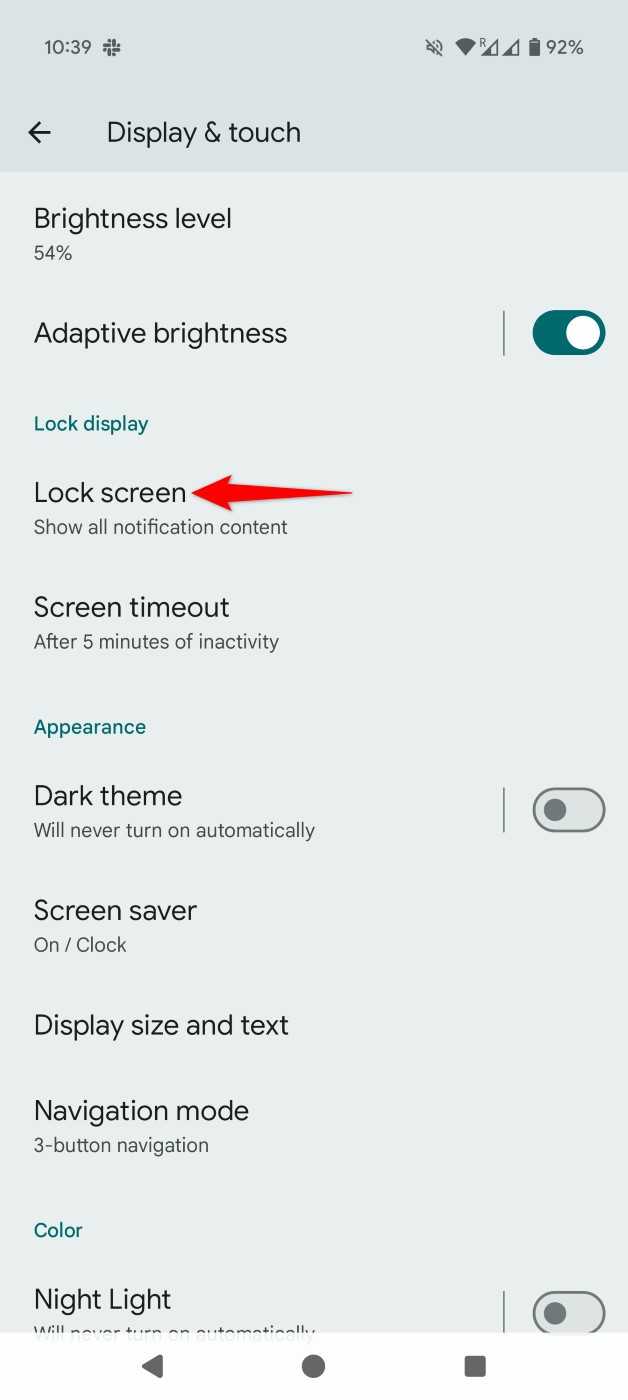
Disable 5G and Activate 4G
If you utilize 5G through your service provider, you can switch to 4G To conserve battery life, as 5G can be quite power-hungry, navigate to Settings > Network & Internet > SIMs and select your SIM card from the menu provided.
On the subsequent screen, select "Preferred Network Type" and pick "4G."
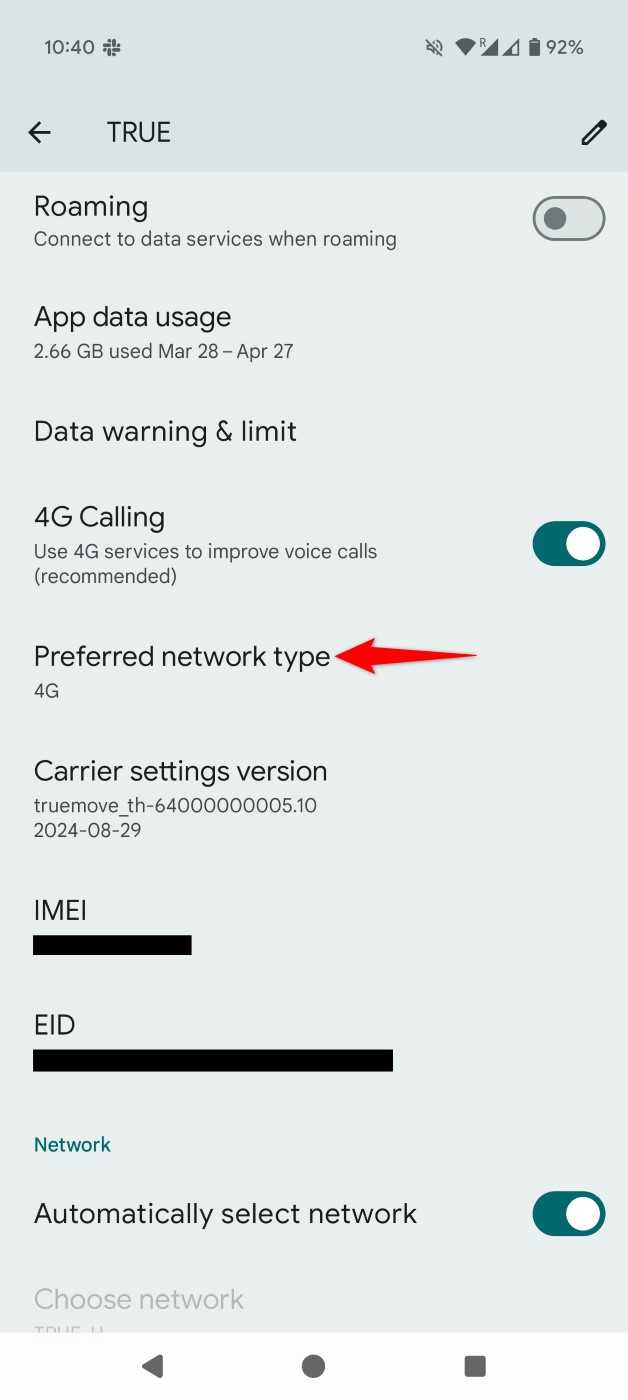
At a later time, you can revert to using 5G by opening the "Preferred Network Type" dropdown list and selecting "5G."
That’s how you can extend the life of your Pixel 9 by adjusting several system settings. Additionally, you ought to follow Other Tips for Enhancing Battery Health on Android Devices to extend the life of your battery.
